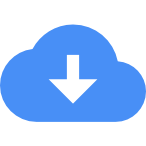midas Structure
-
Products
midas nGen Overview Product Specificationmidas Gen Overview Product Specificationmidas Design+ Overview
- Features
- Customers
-
Resources
Product Support Product Updates Online Support
- Company
- Products
- Solutions
- Customers
-
Resources
Product Support Product Updates Online Support
 Banner Title Products
Banner Title Products
 Getting Started
Getting Started
 Tutorials
Tutorials
 Analysis Manual
Analysis Manual